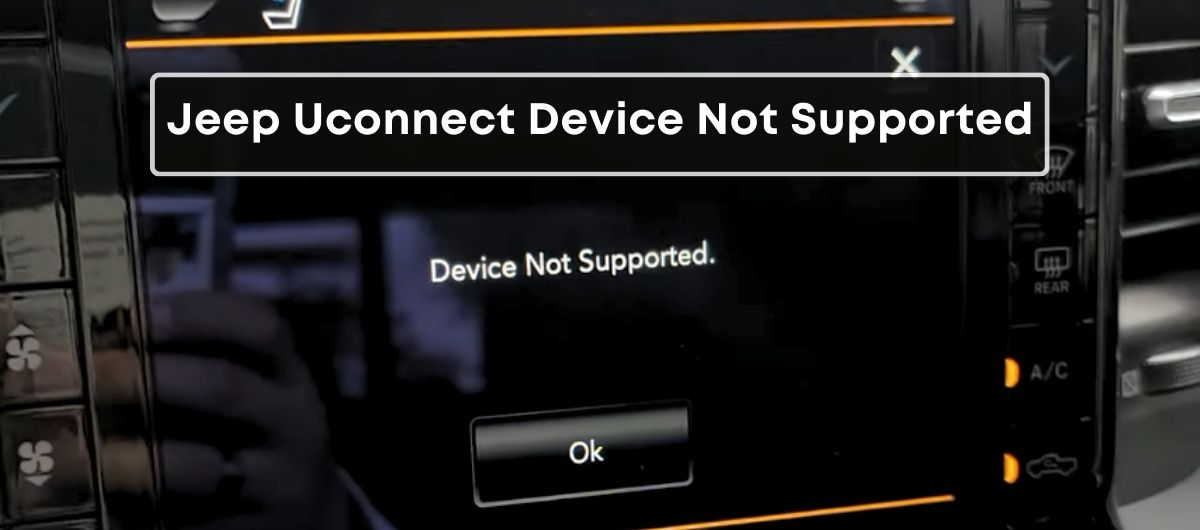The Uconnect is one of the biggest selling points for Jeep and RAM vehicles, as it provides a connectivity platform not commonly available in other vehicles.
But that does not mean it’s immune to malfunctions.
In fact, many of my friends who own Jeep vehicles complain about regularly getting a message on the Uconnect system’s screen that says “Device Not Supported.”
Why Does Your Jeep/RAM Uconnect System Say Device Not Supported?
The main reason for the Device Not Supported message is that the Uconnect is unable to recognize your input source.
It can happen due to multiple reasons, such as poor-quality USB cables, signal interference, an older Android/iOS version, or the older Uconnect system version.
On the other hand, if you get this error when nothing is plugged on, it’s probably due to a glitch in the Uconnect system or your phone.
As you may have realized, it’s quite different from the other warning messages (such as service ESC system light) that appear on your instrument cluster, and it doesn’t directly affect your vehicle’s performance.
But that doesn’t mean it’s any less annoying, considering the fact that it prevents you from connecting your phone to your vehicle.
What Is The Uconnect System?
The Uconnect is the built-in infotainment system in the FCA group vehicles (Jeep, RAM, Dodge, and Fiat).
It’s called an infotainment system because, unlike traditional car radios, it integrates a vehicle’s audio, navigation, and communication functions into a single unit.
It also has several advantages over its competitors, including a user-friendly UI, integration of different non-audio-related systems (climate control and heated seats), a wide range of connectivity options, and Apple CarPlay/Android Auto functionality.
You can even use it to turn your vehicle into a Wi-Fi hotspot (a monthly paid subscription is required) and remotely control certain vehicle functions, such as starting the engine, locking/unlocking doors, and locating the vehicle.
In short, the Uconnect system is the reason most Jeep and RAM owners don’t upgrade to aftermarket car stereos (as they already get almost all those features by default).
How to Fix the Device Not Connected Warning In Jeep/RAM Uconnect?
1. Restart the Phone and Your Vehicle
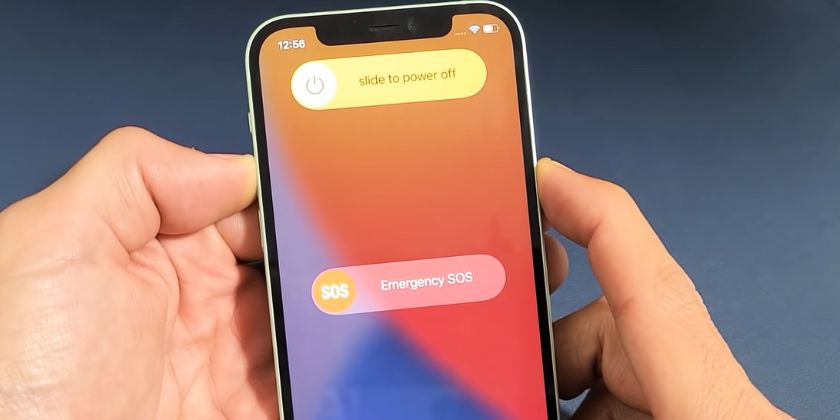
Modern vehicles and smartphones work exactly like computers, which means they occasionally malfunction due to a bug.
Most of the time, these glitches can be solved by rebooting the device.
Therefore, the first fix you should try is restarting your phone and the vehicle.
2. Reset the Uconnect System

The next thing you can do is reset the Uconnect system, especially if you’re getting the Device Not Supported message when nothing is plugged in.
There are two different ways to complete this process.
At first, you should try the soft reset, as it resets the system but allows you to retain the Uconnect settings you have customized so far.
Here’s what you need to do:
- Turn the ignition to accessory mode.
- Press the volume button and the tuner knob at the same time.
- Hold both of these buttons for 10-20 seconds before releasing.
- The touchscreen display will go blank.
- A few moments later, the Jeep logo should appear. It indicates that the Uconnect system is reinitializing, and you will soon return to the main screen.
If the soft reset doesn’t work, you can try hard resetting the Uconnect system. Keep in mind that this process will bring back the default settings.
- Press the temperature up and down buttons at the same time and hold them for at least five seconds before releasing.
- A menu will pop up.
- Scroll through the menu and select the Restore To Factory Defaults option.
- After selecting this option, wait roughly 30-90 seconds while the system reboots.
3. Update the Uconnect Software

If resetting doesn’t help, you can try updating the Uconnect system software to the latest version.
Oftentimes, manufacturers release a new version of their system software upon discovering a bug.
Therefore, if you’re getting the Device Not Supported message due to a bug, it’s possible for the FCA group to have released a new patch containing the fix.
All you need to do is to update the software to that newer version.
Here’s how this process usually goes:
- Open a web browser on your computer and enter this URL: https://www.driveuconnect.com/support/software-update.html
- You’ll be asked to enter the VIN number of your vehicle. After entering the number, click on ‘Check For Updates’.
- You’ll see a number of software versions and their release dates. If there’s a newer version than the one currently installed in your Uconnect, download it.
- The downloaded file will be in the .zip format. Unzip its file onto a USB drive.
- Connect the thumb drive to a USB port of the Uconnect system.
- Start your vehicle and put it into the park position.
- A message will appear on the screen asking for your confirmation on updating the software version. Press OK.
The update process will start. Do not pull out the USB or turn off the ignition before the completion.
You can watch the video below for a better understanding.
4. Downgrade the Uconnect Software
It’s rare, but some owners complain about getting the Device Not Supported message right after updating their Uconnect System Software.
In such situations, you need to downgrade to a software version that was previously installed on the Uconnect (using the steps we discussed in the above section).
5. Repair Your Phone with the Uconnect
If the Uconnect system in your vehicle works fine at other times, and you get the error message only when connecting a device over Bluetooth, you should try re-pairing your phone.
Bluetooth connection profiles between devices can become corrupted or outdated over time. Re-pairing ensures that the connection is established under the latest compatibility parameters.
Here’s a brief overview of this process:
- Go to the Bluetooth settings on the Uconnect and delete the pairing with your phone. It can usually be found in the “Paired Devices” section.
- Go to your phone’s Bluetooth settings and do the same.
- Turn on your phone’s Bluetooth.
- On Uconnect, go to Phone > Settings > Paired Phones > Add Device.
- On your phone, select the Uconnect system from the device list. If you’re asked to enter a PIN, enter the PIN displayed on the Uconnect screen.
6. Fix Interference
Interference is another issue that causes connectivity issues in the Uconnect, resulting in the Device Not Supported message.
Therefore, you need to make sure no other phone in and around the vehicle has Bluetooth turned on.
7. Use the Original USB Cable
If the Uconnect system in your vehicle works fine at other times, and you get the error message only when connecting a device over USB input, it’s probably because of the low-quality USB cable.
Many people try to go cheap and pick B-grade USB cables. The problem is that these cables are designed only for charging and do not support data transfer at a higher rate.
On the other hand, the Uconnect system requires a cable that can handle both power and data to function correctly.
Therefore, you should try using an OEM-recommended cable with your phone to see if anything changes.
8. Try Different USB Ports

Sometimes, the issue is with the USB port itself, not the cable.
A USB port in a vehicle can malfunction or get damaged over time due to gunk, wear (due to prolonged usage), or electrical issues.
These issues can affect the data transfer between your device and the Uconnect, resulting in the Device Not Supported message.
Therefore, you should try connecting the phone through other USB ports and see if the error goes away.
Some USB ports in a vehicle are meant for charging only, not data transfer and connectivity with the infotainment system.
So, when trying a different port, make sure that it supports data transfer and smartphone connectivity.
9. Turn off the Auto-Lock Feature
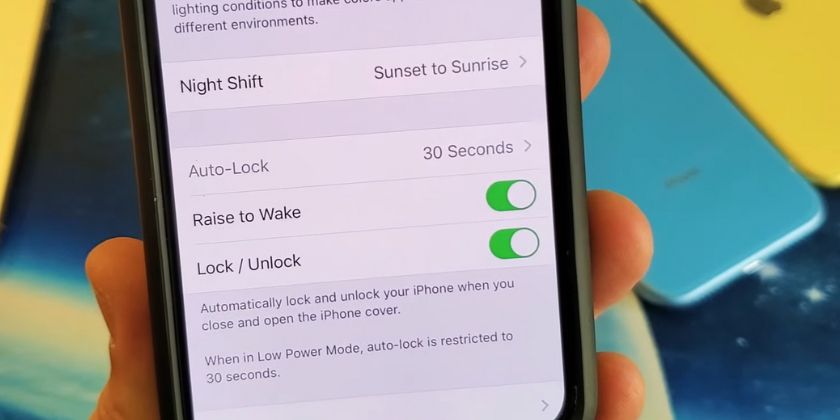
The iPhones come with an auto-lock feature that preserves electricity by turning off the display when there’s inactivity.
However, some iPhone users have noted that this feature somehow conflicts with the Uconnect connectivity and triggers the Device Not Supported message.
Therefore, if this feature is enabled on your phone, turn it off and see if there’s any improvement.
10. Update the Smartphone Software
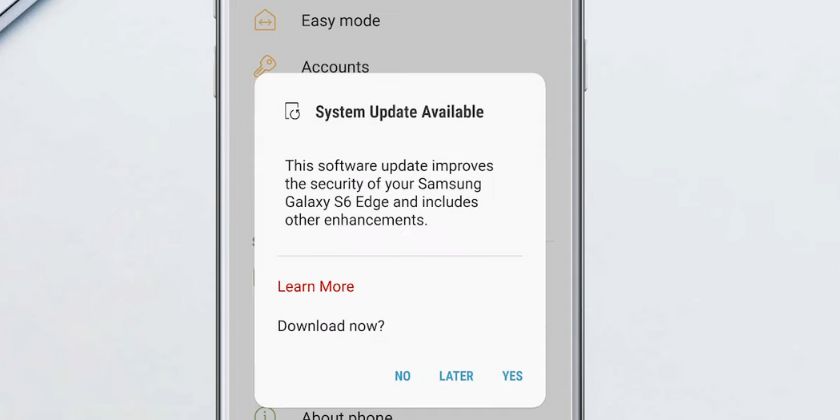
The last thing you can try is updating your smartphone’s OS.
If your smartphone is running an outdated iOS or Android version, it might not be fully compatible with a newer Uconnect version.
On the other hand, software updates often include fixes for known bugs that might be affecting connectivity.
For example, if a known issue causes your phone’s Bluetooth or USB connection to malfunction, an update might resolve this issue, thereby improving its interaction with Uconnect.
This video will show you how to update the iOS on an iPhone.
If you’re an Android user, watch this video instead.
Frequently Asked Questions
Is Uconnect Compatible With Android?
The Uconnect is compatible with all Android phones with the Marshmallow or a later OS version.
Is There A Monthly Fee For Uconnect?
While the main functionalities of Uconnect are free, some services (such as remote vehicle start and roadside assistance) require a paid Uconnect Access subscription.
Similarly, the Wi-Fi hotspot and SiriusXM satellite radio functionalities require monthly subscriptions.
Does Uconnect 5.0 have Android Auto?
Yes, the Uconnect 5.0 has built-in support for wired and wireless Android Auto/Apple Carplay connectivity. However, the Uconnect 4.0 is limited to wired CarPlay/Android Auto.
How Do I Know Which Uconnect Version I Have?
Go to Nav > Settings > System > About. A new screen will appear, and you’ll see your Uconnect’s software version and Unit ID.